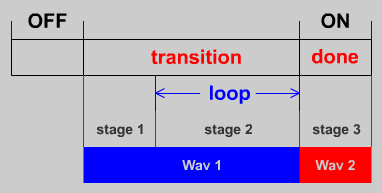How to add sounds & MIDI
You might want to start with a clean Blood folder before you install these files!
In the Blood folder, create a project folder called MYSTUFF.
Open notepad and type the following:
|
|
On the first line a new resource is declared with the full path to
the rawfile.
Don't forget to end the line with a semicolon!
On the second line the SFX properties are declared, here's what the
numbers mean:
as 12000: |
This is the sound number used in mapedit. It's best to use 12000 and up for your own, but you can also replace existing sounds. Don't forget to type a colon behind the number! |
100 |
Is the volume of the sound. 100 is sufficient when the waveform itself is already normalized (has maximum volume) |
10000 |
Is the pitch at which the sound is played. Make sure '0x' preceeds it.. |
0x0 |
The '0' behind the '0x' is the amount of random pitch. |
5 |
The format: 1 = 8bit, mono, 11025hz 5 = 8bit, mono, 22050hz Note: it seems that not all SOUND TYPES react properly to this setting. |
-1 |
This number represents the start of the loop. '-1' means 'no
loop',
|
"LAUGH"; |
The RAW name (max length = 9 chars) Make sure the RAW name always equals that of the FILE name! |
Save the file as SND.RFS in the MYSTUFF folder.
Inside the MYSTUFF folder, create 2 folders; RAW and MID.
Download MIDRAW and open the
ZIP, put the LAUGH.RAW in
the RAW folder and the GRABBAG.MID in the MID folder.
Add another line to the SND.RFS so it looks like this
|
And remember:
never forget the semicolon behind the quote!
Now save the file once again.
Next we need an install script, open Notepad and type
|
Save it as SNDTEST.BAT in the BLOOD folder.
In order to make the MIDI file work, we also need an .INI file.
Open Notepad and type:
|
|
Save it as SNDTEST.INI in the MYSTUFF folder.
Now we need a map, open Mapedit, create a room and then insert a sprite,
change its TYPE to 711: PLAYER SFX, its RX ID to 100 and its DATA1 field
to 12000.
Then insert a button sprite Alt S
and click on Misc, then select a button,
change its TX ID to 100, CMD to TOGGLE, Send When to X GOING ON and
X GOING OFF
and 'Trigger On' to X PUSH.
Make sure the white arrow is inside the room and then press Scroll
Lock
Save the map as SNDTEST, then exit Mapedit.
Finally, move SNDTEST.MAP to the MYSTUFF folder.
Now you're ready to run the map with SNDTEST.BAT
Download Adding New Sounds and MIDI to get a ready-made example
The parameters Volume, Pitch, Random
and Loop don't have any effect in Mapedit,
so you have to run your map in Blood to properly test all parameters.
An easy way to test is to place a toggle switch on the map with DATA1
and DATA2 set.
It is also possible to make 2 sounds out of 1 resource. Let's say you
want to have the same sound
as a loud and a soft one then you simply define the SFX line twice,
like this
|
|
Make sure the RAW name (at the end of the DATA lines) equals that of the RESOURCE name!
Try to experiment also with the the Pitch, Random, Format and Loop value of the 2nd sound.
If you want to create your own samples then take a look at creating sounds
For easy playback of RAW files you might want to use SCHISM TRACKER
it's also great for exporting sounds to other formats like WAV.